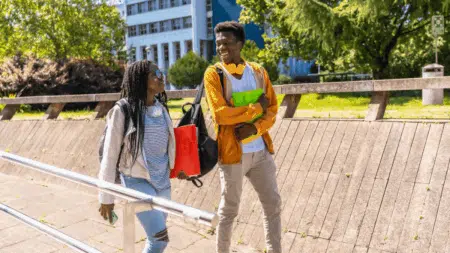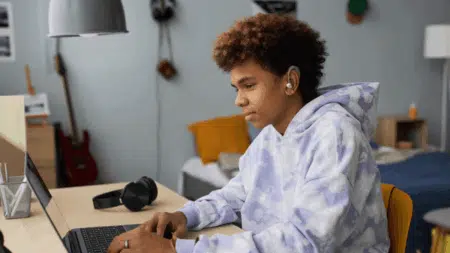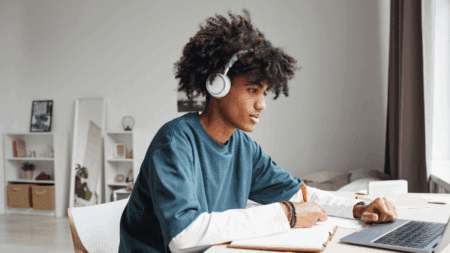The University of South Africa (UNISA) provides all registered students with a free institutional email address. This email is essential for receiving official communication from the university, submitting assignments, and accessing various student services. It also grants access to Microsoft 365 applications and serves as a professional communication tool for academic and career purposes.
UNISA Student Email: How to Activate & Use It
In this guide, we’ll walk you through the process of activating your UNISA student email and how to use it effectively.
Why Is the UNISA Student Email Important?
- Official Communication: UNISA sends critical updates, exam information, and notices to your student email.
- Access to Online Platforms: Your email credentials are required for myUNISA, myModules, and other learning resources.
- Microsoft 365 Access: UNISA students get free access to Microsoft Office applications such as Word, Excel, and Teams.
- Professional Use: It provides a professional email address for academic and career-related communications.
How to Activate Your UNISA Student Email
Step 1: Find Your UNISA Student Email Address
Upon registration, UNISA assigns each student an email address in the format: studentnumber@mylife.unisa.ac.za
For example, if your student number is 12345678, your email address will be: 12345678@mylife.unisa.ac.za
Step 2: Set Up Your myLife Email Password
- Visit myUnisa
- Click on “Forgotten Unisa Password?”
- Enter your student number and follow the instructions to reset your password.
- This password will also apply to your myLife email.
Step 3: Log into Your myLife Email
- Go to Microsoft Outlook
- Enter your email address:
studentnumber@mylife.unisa.ac.za - Enter your newly created password.
- Click Sign in.
If logging in for the first time, you may be prompted to set security preferences.
Recommended for you: 5 UNISA Gauteng Regional Centres (With Contact Details)
How to Use Your UNISA Student Email
1. Sending and Receiving Emails
- Log in to your myLife email account via Outlook.
- Click New Message to compose an email.
- Enter the recipient’s email address and type your message.
- Click Send.
2. Resetting Your myLife Email Password
If you forget your password:
- Visit myUnisa
- Click on “Forgotten Unisa Password?”
- Follow the reset instructions.
- Use the new password to log in to your myLife email.
3. Troubleshooting Login Issues
- Ensure you’re using the correct student email format.
- Reset your password if necessary.
- If issues persist, contact UNISA ICT Support at myLifeHelp@unisa.ac.za.
4. Accessing Microsoft 365 Features
Your UNISA student email also gives you access to Microsoft 365 apps:
- Go to Microsoft 365
- Log in with your student email.
- Use free online versions of Word, Excel, PowerPoint, and Teams.
FAQs
1. Can I forward my myLife emails to another account?
No, UNISA does not allow automatic email forwarding to external addresses.
2. What if I don’t receive emails in my myLife account?
- Check your spam/junk folder.
- Ensure your inbox is not full.
- Contact UNISA ICT Support if the issue persists.
3. How long will my email remain active after graduation?
UNISA typically deactivates student emails after a certain period post-graduation. Check with UNISA for specific policies.
Also check: Unisa Compulsory Academic Integrity Course: What You Need to Know
Activating and using your UNISA student email is crucial for staying informed and accessing essential university resources. Your myLife email ensures seamless communication with lecturers and university administrators while also providing access to valuable academic tools. It plays a key role in your student experience, offering Microsoft 365 benefits and a secure platform for important correspondence.
Read more: UNISA Data Provision for Students – 2025 Academic Year
Follow the steps above to set up and manage your email efficiently. If you encounter any issues, UNISA’s ICT support team is available to assist, ensuring that you can focus on your studies without technical disruptions.