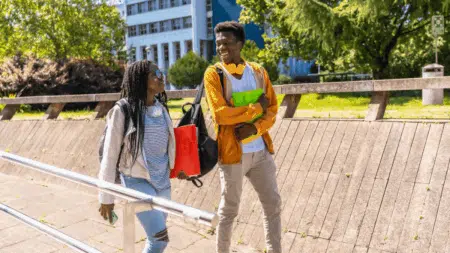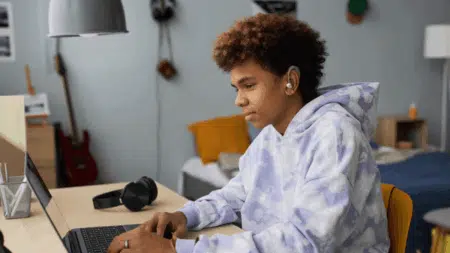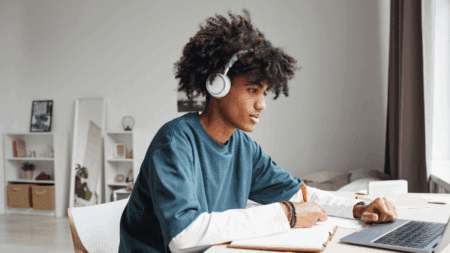The Unisa Invigilator App is an essential tool for invigilators at the University of South Africa (Unisa) who are tasked with overseeing exams for both online and in-person assessments.
This guide provides a comprehensive step-by-step process for downloading and setting up the app, ensuring invigilators are fully equipped to manage exams effectively.
1. What is the Unisa Invigilator App?
The Unisa Invigilator App is a mobile application designed to help invigilators manage exam sessions for Unisa students. The app allows invigilators to:
- Access and verify the student exam schedule.
- Monitor exam progress in real-time.
- Record any irregularities or incidents during the exam.
- Submit feedback and reports after the exam is complete.
The app is available for both Android and iOS devices and is crucial for maintaining the integrity of the examination process.
2. Downloading the Unisa Invigilator App
For Android Users:
- Open the Google Play Store on your Android device.
- In the search bar, type “Unisa Invigilator”.
- Tap on the Unisa Invigilator App from the search results.
- Press the Install button to download and install the app onto your device.
- Wait for the installation to complete. Once installed, the app will appear on your home screen or app drawer.
For iOS Users:
- Open the App Store on your iPhone or iPad.
- In the search tab, enter “Unisa Invigilator”.
- Tap on the Unisa Invigilator App from the list of results.
- Tap Get, then authenticate the download using Face ID, Touch ID, or your Apple ID password.
- Once the app is downloaded, it will be available on your home screen.
Recommended for you: UNISA Data Provision for Students – 2025 Academic Year
3. Setting Up the Unisa Invigilator App
Step 1: Launch the App
Once the app is installed, tap the app icon to launch it.
Step 2: Sign In with Your Unisa Credentials
- When prompted, enter your Unisa login credentials (username and password).
- If you do not have Unisa login details, you may need to create an account on the Unisa portal first, as the app is linked to your Unisa student/invigilator account.
Step 3: Accept Permissions
- The app will request permission to access certain functions on your device, such as camera, microphone, and location.
- Grant the necessary permissions to allow the app to function correctly. This is essential for verifying student attendance and monitoring exam progress.
Step 4: Sync Exam Schedules
- Once logged in, the app will automatically sync with your Unisa exam schedule.
- The app will display the exams you are assigned to invigilate, including exam date, time, and room details.
- Ensure that your schedule is up-to-date and all your assigned exams appear.
Step 5: Configure Notifications
- The app may send you notifications regarding upcoming exams, changes to schedules, or exam incidents.
- Set your preferences to receive notifications in real-time to stay informed of any updates.
Step 6: Training and Tutorials
- The app may offer an in-app tutorial or guide to familiarize you with its features.
- Take a moment to go through these materials to understand the app’s functionality, including how to mark attendance, monitor students, and report any issues during the exam.
Also check: How to Complete the UNISA Academic Integrity Course Successfully
4. Using the Unisa Invigilator App During Exams
Monitoring Exam Progress
- Real-time Updates: You can view students who are currently taking the exam and their progress.
- Attendance Check: Use the app to mark student attendance. You may need to scan student IDs or use a barcode system to verify identities.
- Issue Reporting: If any irregularities occur, such as cheating or technical difficulties, you can report them directly through the app.
Incident Logging
- If any incidents occur during the exam (e.g., cheating, misconduct, technical issues), the app allows you to log these incidents in real-time. This helps the exam board address issues promptly.
- You can take photos, record audio, or type a description of the incident.
Exam Completion
- Once the exam ends, you can use the app to submit any final reports or feedback.
- The app may prompt you to confirm that the exam has ended, ensuring all students have completed their assessments.
5. Troubleshooting Common Issues
App Not Syncing with Exam Schedule
- Ensure you have a stable internet connection. Syncing requires an active connection to Unisa’s server.
- Try closing and reopening the app, or log out and log back in to refresh the schedule.
Permissions Errors
- If the app does not have the necessary permissions (camera, microphone, etc.), go to your device’s settings and manually enable these permissions.
Technical Support
- For technical issues, contact Unisa’s IT support team or consult the help section within the app for troubleshooting advice.
6. Important Tips for Invigilators Using the App
- Charge your device: Ensure your device is fully charged before the exam session starts.
- Internet connection: A stable Wi-Fi or mobile data connection is necessary to ensure smooth functionality during the exam.
- Privacy and Security: Always log out of the app after each session, especially on shared or public devices.
- Update the App Regularly: Check for updates in the Google Play Store or App Store to ensure you have the latest features and security patches.
The Unisa Invigilator App is a vital tool for ensuring smooth, efficient, and secure exam invigilation. By following the above steps for downloading and setting up the app, invigilators can effectively manage their exam sessions. Be sure to keep the app updated, stay connected, and utilize all available features to help uphold the integrity of the exam process at Unisa.