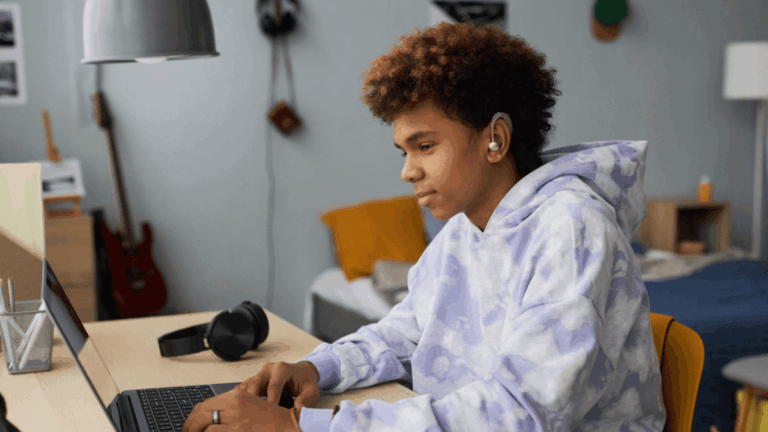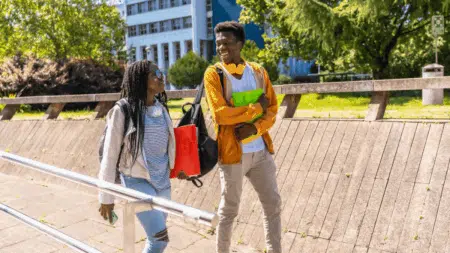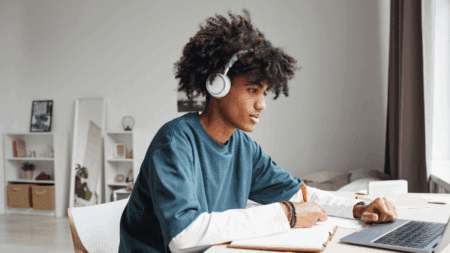Microsoft Word remains one of the most widely used word processors by students, professionals, and academics. When writing assignments—especially lengthy ones—speed, efficiency, and accuracy become essential. One of the easiest ways to speed up your workflow is by mastering keyboard shortcuts. These shortcuts eliminate the need to navigate through menus and allow you to perform formatting, editing, and navigation tasks instantly.
Top Microsoft Word Shortcuts for Writing Assignments Faster
Here’s a comprehensive guide to the top Microsoft Word shortcuts that can help you write assignments faster and more efficiently.
1. Basic Formatting Shortcuts
These are essential for quickly styling your text and making your assignment presentable:
- Ctrl + B: Bold the selected text
- Ctrl + I: Italicise the selected text
- Ctrl + U: Underline the selected text
- Ctrl + Shift + > or <: Increase or decrease font size
- Ctrl + E: Centre-align text
- Ctrl + L: Left-align text
- Ctrl + R: Right-align text
- Ctrl + J: Justify the paragraph, which is often required in formal academic work
These shortcuts allow you to highlight headings, emphasise important terms, and ensure proper alignment without using the toolbar.
2. Editing and Proofing Shortcuts
When editing your assignment, these shortcuts help with fast corrections and formatting:
- Ctrl + Z: Undo the last action
- Ctrl + Y: Redo the action that was undone
- Ctrl + C: Copy selected text
- Ctrl + X: Cut selected text
- Ctrl + V: Paste copied or cut text
- Ctrl + A: Select all content in the document
- F7: Run a spelling and grammar check
- Alt + Shift + D: Insert the current date
- Alt + Shift + T: Insert the current time
Use these to avoid repetitive clicking and to make changes on the fly, especially during your final proofread.
3. Navigation Shortcuts
When your assignment stretches over several pages, moving around efficiently is crucial:
- Ctrl + Home: Jump to the beginning of the document
- Ctrl + End: Jump to the end of the document
- Ctrl + Left Arrow: Move the cursor one word to the left
- Ctrl + Right Arrow: Move the cursor one word to the right
- Ctrl + Up Arrow / Down Arrow: Move between paragraphs
- Ctrl + Page Up / Page Down: Move between pages
These shortcuts are particularly useful when reviewing or editing large assignments with multiple sections or chapters.
Read more: How to Check If a Free Wi-Fi Network Is Safe to Use
4. Paragraph and List Management
For organising your content, these shortcuts help with structuring ideas:
- Ctrl + M: Increase paragraph indent
- Ctrl + Shift + M: Decrease paragraph indent
- Ctrl + Shift + L: Apply bullet list
- Ctrl + T: Create a hanging indent (useful for bibliographies or citations)
- Ctrl + Q: Remove paragraph formatting
Using these can help keep your assignment clean, readable, and well-organised.
5. Document Saving and Printing Shortcuts
Never lose your work. Use these shortcuts to save and print quickly:
- Ctrl + S: Save your document
- F12: Save As
- Ctrl + P: Open the print dialog box
- Ctrl + N: Create a new document
- Ctrl + O: Open an existing document
Getting into the habit of saving your work regularly using Ctrl + S can prevent frustrating losses due to crashes or power outages.
6. Inserting and Linking
Need to include references or online resources?
- Ctrl + K: Insert or edit a hyperlink
- Alt + Ctrl + F: Insert a footnote
- Alt + Ctrl + D: Insert an endnote
- Ctrl + Enter: Insert a page break
These are particularly helpful when writing academic papers that require citations, references, or structured formatting.
Also check: Free Vodacom TechStart Programme – Register Now
Mastering these Microsoft Word shortcuts can dramatically improve your writing speed and workflow efficiency, especially when working under deadlines. Whether you’re formatting text, navigating long documents, inserting citations, or proofreading, using keyboard shortcuts minimises time spent clicking through menus. As you incorporate these into your daily work, you’ll find yourself completing assignments faster and with greater confidence.