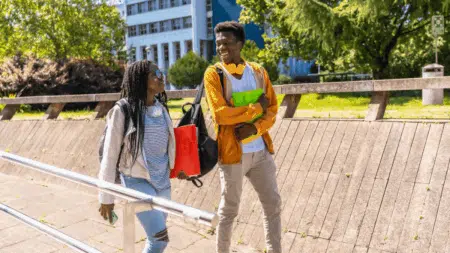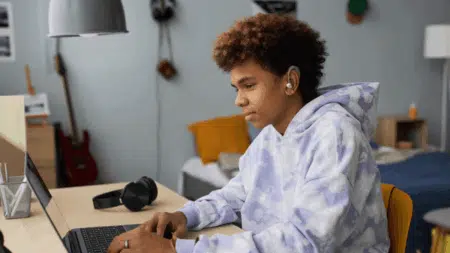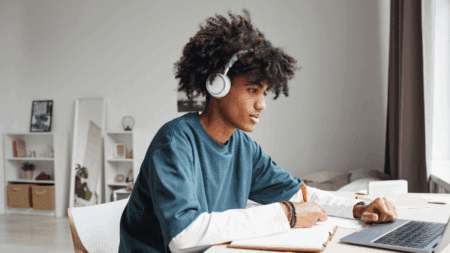The Invigilator app is widely used by South African universities and colleges to remotely monitor online assessments. While the app is generally reliable, many students and exam candidates experience technical issues that can interfere with smooth exam submissions.
Common Invigilator App Errors and How to Fix Them
Understanding common Invigilator app errors and how to fix them can help you avoid stress and ensure your assessments are submitted successfully.
1. App Crashing or Freezing
Cause: This often happens when the app is outdated or your phone’s memory is overloaded.
Fix:
- Update the app via the Google Play Store or Apple App Store.
- Restart your device before starting an exam to free up memory.
- Close background apps that might be using up RAM.
- Make sure your phone’s operating system is updated to the latest version.
2. Audio Not Recording
Cause: The app needs microphone access to record audio during assessments. If this permission is not granted, the audio won’t record.
Fix:
- Go to your phone settings > Apps > The Invigilator > Permissions and ensure microphone access is enabled.
- Avoid using earphones or Bluetooth devices during the exam.
- Ensure that another app (like WhatsApp or voice recorder) isn’t using the microphone in the background.
3. Camera Not Working or Facial Recognition Error
Cause: This error can occur if camera permissions are denied or if you’re not in a well-lit environment.
Fix:
- Enable camera permissions in your phone’s settings.
- Use natural or bright lighting to ensure the app can clearly capture your face.
- Avoid wearing hats, hoodies, or sunglasses that might block your facial features.
- Hold the camera steady during the facial recognition step.
Read more: Unisa Invigilator App Download and Set-up Guide
4. Geolocation Not Detected
Cause: The Invigilator app needs to confirm your location for exam security. If location services are off or inaccurate, it will trigger an error.
Fix:
- Enable high-accuracy location in your phone’s settings.
- Grant the app location access “all the time” (not just while using).
- Restart your phone and move to an area with good GPS signal, preferably outdoors or near a window.
5. Photo Upload Failing
Cause: This happens when your internet connection is weak or unstable.
Fix:
- Ensure you are connected to a strong, stable Wi-Fi or mobile network before starting the assessment.
- If the photo fails to upload during the exam, don’t exit the app. Wait a few minutes and retry.
- If your exam has ended and you still can’t upload, contact support immediately with your student number and exam details.
6. App Stuck on “Awaiting Assessment”
Cause: Sometimes the app struggles to sync with the server, especially just before or after scheduled exams.
Fix:
- Force close the app and reopen it.
- Log out and log back in.
- If the issue persists, uninstall and reinstall the app.
- Always make sure you’re using the latest app version.
7. Assessment Not Submitting
Cause: Most commonly linked to poor network connectivity or not following submission steps properly.
Fix:
- Do not leave the app or switch off your device before submission is complete.
- After the exam, wait for the submission confirmation screen.
- If you experience a submission error, take screenshots for evidence and contact your lecturer or the Invigilator support team immediately.
8. No Sound Notification for Random Selfies
Cause: Your phone’s volume might be muted or the app notifications are disabled.
Fix:
- Ensure your phone is not on silent or Do Not Disturb mode.
- Go to settings and allow notifications for The Invigilator.
- Keep the screen unlocked and active during the exam for best performance.
Also check: Unisa Short Courses 2025: Second Semester Registration Opens May
Final Tips
- Always do the practice assessment before your actual exam to test permissions and functionality.
- Download the latest version of the app before each test period.
- Keep Invigilator support contact details handy in case of emergencies.
By following these troubleshooting steps, you can confidently tackle most Invigilator app issues and focus on what really matters—doing well in your exams.